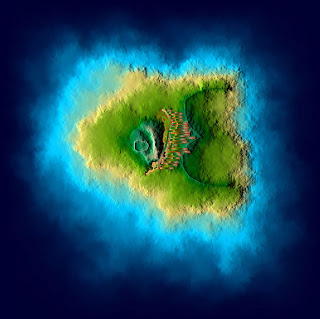Different images of landscapes:
1.
 |
| Plateau Landscape |
Vegetation: Scarce vegetation, mostly plants that can withstand the heat and lack of water.
Terrain: Dry land, with rocky plateaus that seem to come out of a small hill then rises to make a mini mountain.
Lighting: The photo seems to be taken in the late afternoon, so the lighting is a bit dimmer in addition, the clouds that spread across the sky mimic the darker colours of the plateau.
2.
 |
| Swiss Alps, Switzerland |
Vegetation: There is an abundance of grass that cover the less mountainous area, whilst the mountain has no apparent vegetation.
Terrain: The Swiss Alps have quite a rough terrain, mainly because of the mountain's rocky surface whilst the base of the mountain have a more softer look because of the vegetation.
Lighting: It looks like it's about mid-day. The natural sunlight gives an effect of a picturesque landscape although there is a hazy feel to the top of the mountain because of its height, it almost seems to fade into the sky.
3.
 |
| Desert |
Vegetation: Scarce vegetation, mostly shrubs/plants called
spinifex grass.
Terrain: The terrain encases small hills of sand, but where there is no sand there is rocks that are protruding from the ground.
Lighting: The lighting from the sun envelopes the desert, the light allows the rocks that stick out of the ground to clearly define the shape of itself with the shadows that are cast by the sun.
4.
 |
| Forest |
Vegetation: Small shrubs can be seen from the bottom and some grass. The majority of the forest is taken up by tall trees.
Terrain: From this picture, the terrain seems smooth and has no sign of any hills or mountains.
Lighting: The lighting has a muffled effect of light that comes from behind the trees. It is evident that the sun is setting by the yellow/orange colour of the light which sets a mystical mood to the landscape.
5.
 |
| Catalina Island |
Vegetation: Trees are mostly seen from the top, and grass covers the higher parts of the island.
Terrain: The Island has a rocky terrain coming from the bottom where the water touches the island. It seems that the rocky terrain comes from the erosion from the water and wind.
Lighting: The lighting seems to be coming from the mid-day or morning sunlight. I found that it's worthwhile to note that the farther away the island is, the hazier the land is.
Image of my country of origin:
Philippines :)
Vegetation: Treesare evident from the top to the bottom of the land, and also most likely has plants, shrubs and grass.
Terrain: It is flat until the mountain rises up from the flat terrain, where it presents an irregular and rocky terrain as it reaches the top of the mountain.
Lighting: The lighting is quite nice as it sets a relaxing view to the image, although the clouds distort the light as it covers some of the mountain and give a mysterious feeling.
GeoControl.
The basis for my work is the image of Catalina Island, I wanted it to have more of an island feel, not a massive land mass like a desert or the alps :)
The letter and number that is in the image below is 3 and o just incase it wasn't obvious enough
I tried to add the texture in but it's not adding!!! I don't know what I'm doing wrong, I followed the tutorial and it's still not working so I think i'm going to create another island and start over ...
Second island
The island ended up looking like wet sand on a beach .. when the waves destroy it. My question is .. why does it end up like it gets ruined when it's imported into cryengine, but in geocontrol it looks 100x better than it actually is?
Custom Texture